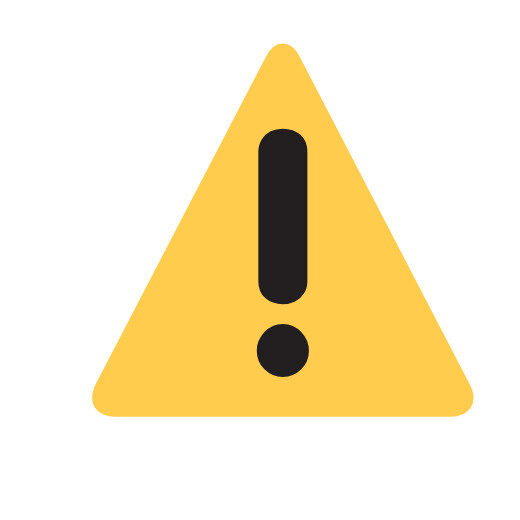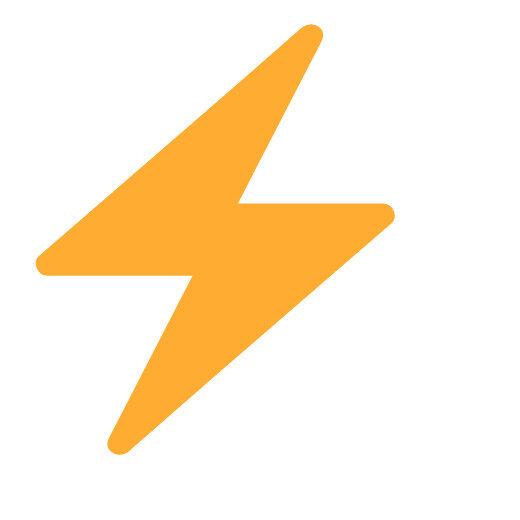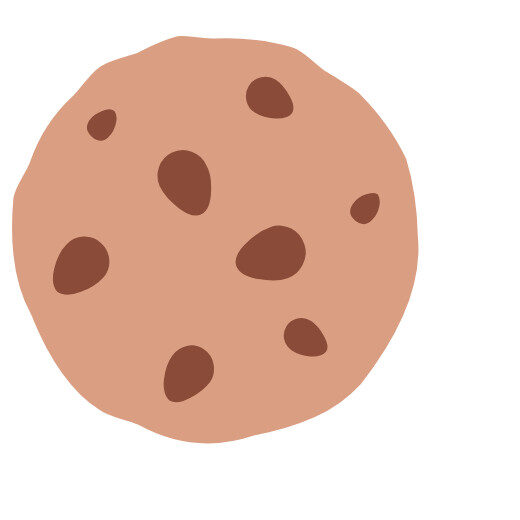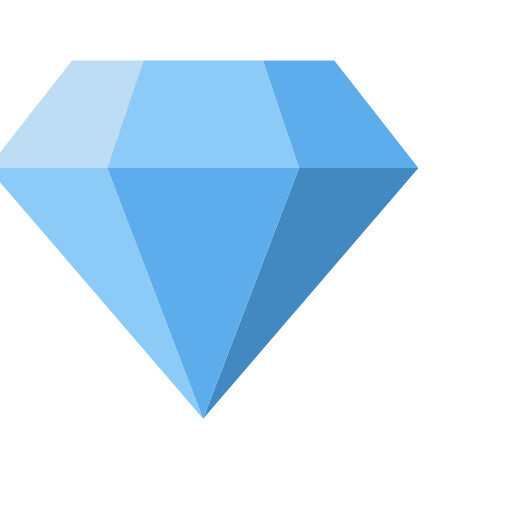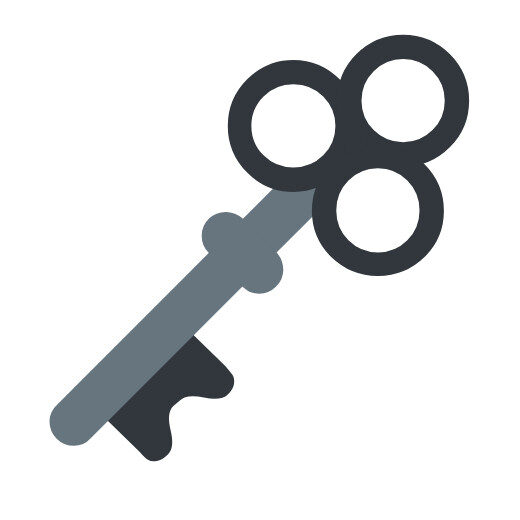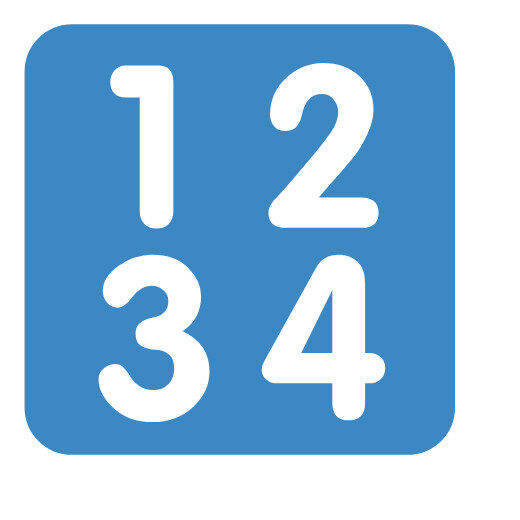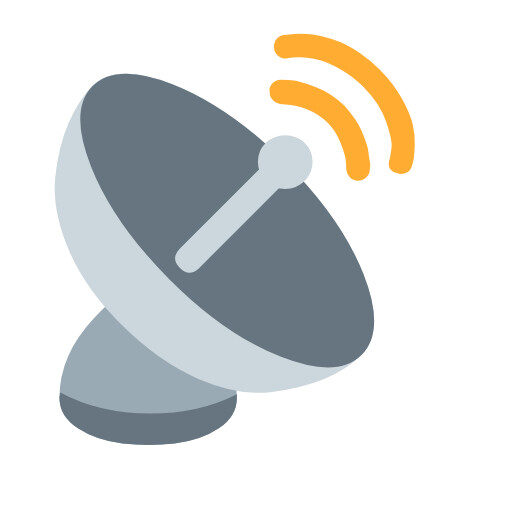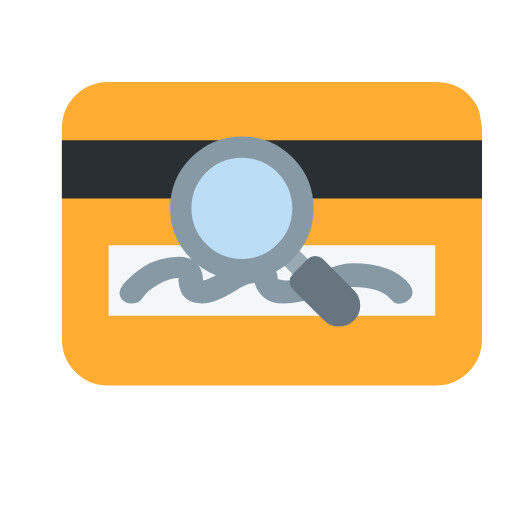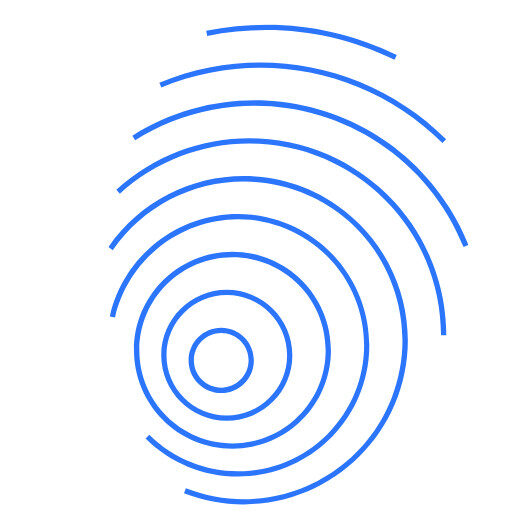🔐 Security And Privacy Tools
Your Digital Survival Kit: 9 Must-Have Free Security & Privacy Tools With no Signups!
Let’s be real for a second. Navigating the online world today feels less like a leisurely stroll and more like dodging landmines. Between data breaches popping up weekly, sneaky trackers following your every click, and passwords getting cracked faster than you can say “123456”, it’s enough to make you want to crawl under a digital rock. But hiding isn’t an option. What you need is a practical, accessible arsenal of tools to fight back – without needing a degree in cybersecurity or emptying your wallet.
That’s exactly why pages like ToolZonn’s Security & Privacy Tools collection are becoming essential bookmarks. Forget clunky software downloads or expensive subscriptions. These are the free, immediate, browser-based utilities you reach for when a security question pops up or a privacy doubt nags at you. Think of it as your emergency toolkit for the digital age, accessible anytime, anywhere. No signups, no emails, no credit cards – just instant help. (Though, pro-tip: using them on a desktop or tablet is usually smoother sailing than squinting at your phone).
Let’s dive into these 9 essential tools and see exactly how they can armor up your online life:
1. Password Generator (Customizable Length): Your First Line of Defense
The Problem: “Password123”, your pet’s name, your birthday… yeah, we’ve all been there. Weak or reused passwords are the number one way hackers waltz into your accounts. Remembering truly strong, unique passwords for every single site? Impossible for mere mortals.
The Solution: A robust Password Generator is non-negotiable. ToolZonn’s tool lets you create random, complex passwords on the spot. The key feature? Customizable length. Need a 12-character password for your bank? Done. A crazy-strong 20-character monster for your main email? Easy. It mixes uppercase, lowercase, numbers, and symbols into gibberish that’s pure gold for security.
Why It Matters for Security & Privacy:
Thwarts Brute Force Attacks: Short, simple passwords can be guessed by automated tools in seconds. A long, complex random one takes centuries or longer.
Prevents Credential Stuffing: If one site gets breached and you used the same password elsewhere, hackers try it everywhere. Unique passwords stop this domino effect.
Enables Password Manager Use: The best way to use these strong passwords is with a password manager (like Bitwarden or 1Password). This tool generates the fuel for that system.
Use Case: “Crap, I need to sign up for this new shopping site. Instead of reusing my old standby, I’ll pop open ToolZonn, generate a 16-character random password, and copy it straight into my password manager. Done. Secure.”
2. MD5 Hash Generator: The Digital Fingerprint (Handle with Care!)
The Problem: You need a quick way to verify a small piece of data hasn’t been tampered with, or generate a unique (but non-secret) identifier for something. You need a digital checksum.
The Solution: An MD5 Hash Generator takes any input (text, a password – though not recommended for that anymore, see below!) and spits out a fixed-length string of 32 hexadecimal characters (like 5d41402abc4b2a76b9719d911017c592). This “hash” is unique to that specific input. Change one letter? You get a completely different hash.
Why It Matters (But Know the Limits):
Data Integrity Checks: Did that file download correctly? Generate its MD5 hash and compare it to the hash provided by the source. Match = good. Mismatch = corrupted download!
Legacy Systems & Non-Security Uses: Still used in some non-critical systems for identifiers or quick checks where collision attacks aren’t a concern.
Important Caveat: MD5 is cryptographically broken. It’s relatively easy for attackers to find two different inputs that produce the same MD5 hash (a “collision”). Never use it for: Securely storing passwords, digital signatures, or any situation where tampering is a serious risk. It’s a useful tool, but know its weaknesses.
Use Case: “I downloaded a small open-source software utility. The developer provides an MD5 checksum on their website. I run the downloaded file through ToolZonn’s MD5 generator. If the hash matches what the developer posted, I know my download is intact and hasn’t been corrupted in transit.”
3. SHA-256 Generator: The Modern, Trusted Fingerprint
The Problem: You need a highly secure way to verify data integrity or create a unique, tamper-proof identifier. MD5 isn’t strong enough for sensitive tasks.
The Solution: Enter the SHA-256 Generator. This tool uses the SHA-256 cryptographic hash function, part of the SHA-2 family. It takes input and produces a unique 64-character hexadecimal string. It’s vastly more secure against collision attacks than MD5.
Why It Matters for Security & Privacy:
Strong Data Integrity: The gold standard for verifying downloads (like operating system ISOs, critical software). A matching SHA-256 hash provides high confidence the file is authentic and untampered.
Password Storage (Behind the Scenes): Reputable services should store passwords as SHA-256 (or stronger) hashes, not the actual passwords. When you log in, they hash what you type and compare it to the stored hash.
Blockchain Fundamentals: SHA-256 is a core component of Bitcoin and other blockchain technologies, providing the essential immutability.
Digital Signatures: Forms part of the foundation for secure digital signatures.
Use Case: “I’m downloading a Linux distribution. The official site lists the SHA-256 checksum. I use ToolZonn’s SHA-256 tool on the downloaded ISO file. Matching the hash means I can install with confidence, knowing it’s the genuine, uncorrupted file.”
4. Credit Card Validator (Luhn Algorithm): Spotting Typos & Fakes Fast
The Problem: You’re manually entering a credit card number for a one-off payment, testing an e-commerce form you’re building, or just curious if that number you found scribbled down is even valid. Typos happen, and fake numbers exist.
The Solution: The Credit Card Validator uses the Luhn algorithm (or Mod 10 algorithm). This is the same mathematical check built into the payment card system itself. It verifies the basic structural validity of a card number before even attempting authorization.
Why It Matters for Security & Privacy:
Catches Input Errors: Instantly flags typos (transposed digits, missed digits) during manual entry, saving frustration and failed transactions.
Form Validation: Essential for developers building payment forms to provide immediate user feedback.
Basic Fraud Screening (Surface Level): While it doesn’t confirm a card is active or has funds, it does instantly weed out numbers that don’t even meet the fundamental mathematical requirement of real card numbers. Scammers often use randomly generated numbers that fail Luhn.
Privacy Note: This tool does not and cannot tell you who owns the card, the bank, the expiry, CVV, or available funds. It only checks the number’s mathematical validity. Use it responsibly.
Use Case: “I’m reimbursing a colleague for lunch and need to manually enter their card details into our work system. I double-check the number they gave me using the Luhn validator. It passes, giving me more confidence I typed it correctly before submitting.” Or, “As a small online seller, I add basic Luhn validation to my checkout form to prevent obvious typos and reduce bogus test orders.”
5. IP Address Lookup (Basic Geolocation): “Where is This Connection Coming From?”
The Problem: You see an IP address in your server logs, a weird login notification, or on an email header. You wonder: Where roughly in the world is this connecting from? Is it your VPN working? Is this login attempt from a suspicious location?
The Solution: An IP Address Lookup tool queries databases that map IP addresses to approximate geographical locations (Country, Region/State, City, often ISP). It provides basic geolocation context.
Why It Matters for Security & Privacy:
VPN/Proxy Verification: Just connected to your VPN? Do a quick IP lookup. Does it show the country you selected? If not, you might have a leak! (More on that with the VPN Test tool).
Identifying Suspicious Activity: A login alert for your email claiming to be from your hometown… but the IP lookup shows it originated halfway across the globe? Big red flag!
Understanding Server Traffic: Website owners use this to see where their visitors are coming from geographically.
Important Caveats:
Not Pinpoint Accurate: It shows the location of the ISP’s infrastructure, not the exact physical device. Accuracy varies, especially with mobile IPs.
VPNs/Proxies Mask True Location: The lookup will show the exit point of the VPN/proxy.
Privacy Consideration: Use this to check your own IP or IPs interacting with your systems. Don’t use it to invasively track others without legitimate reason.
Use Case: “I just logged into my bank using my VPN set to ‘UK’. I quickly run an IP lookup on ToolZonn. It shows my IP address location as London with a UK ISP? Good, my VPN is working correctly and masking my real location.” Or, “I got a security alert about a login to my cloud storage. The IP lookup shows it came from a country I’ve never visited. Time to change my password immediately and enable 2FA!”
6. User Agent Parser: “What Browser/Device is That?”
The Problem: You’re a website developer seeing weird errors only for specific visitors. Your server logs are full of cryptic strings like Mozilla/5.0 (Windows NT 10.0; Win64; x64) AppleWebKit/537.36 (KHTML, like Gecko) Chrome/124.0.0.0 Safari/537.36. What does it mean? Or, you’re just curious what information your own browser broadcasts to websites.
The Solution: A User Agent Parser decodes that messy string. It identifies the browser (Chrome, Firefox, Safari, Edge), the browser version, the operating system (Windows 11, macOS Ventura, Android 13, iOS 17), device type (desktop, mobile, tablet), and sometimes the rendering engine.
Why It Matters for Security & Privacy:
Web Development & Debugging: Crucial for developers to ensure their site works correctly across different browsers and devices. Identifying a specific problematic browser/OS combo helps fix bugs faster.
Security Logging & Analysis: Helps security professionals understand the types of clients accessing a system or attempting attacks. An attack script might have a very distinct, non-standard user agent.
Privacy Awareness: Shows you exactly how identifiable your browser configuration is. While not as fingerprint-unique as some other techniques, your user agent contributes to your overall browser fingerprint. Using common browsers and updating regularly makes you slightly less unique.
Content Adaptation: Websites (responsibly) use this to serve appropriately formatted content (e.g., mobile layout vs. desktop layout).
Use Case (Developer): “Users report the checkout button disappears on our site. Looking at logs, I see the error only occurs with User Agents containing ‘Safari/17’ and ‘iPhone’. I parse one – it’s Safari 17 on an iPhone 15 running iOS 17.4.1. Now I can replicate the issue and fix it!” Use Case (Curious User): “I wonder what sites see when I visit? I run the parser on my own User Agent string. It tells me I’m using Chrome 125 on Windows 11. Good to know!”
7. VPN Test (Detect Leaks): Is Your “Private” Tunnel Actually Leaking?
The Problem: You’re using a VPN to hide your real IP address and encrypt your traffic. But how can you be sure it’s working? DNS leaks, WebRTC leaks, and IP leaks can expose your real location and identity even when the VPN appears connected. Trust, but verify!
The Solution: A VPN Test tool performs several critical checks:
IP Address Check: Does it show your VPN server’s IP or your real ISP IP?
DNS Leak Test: Are your DNS requests (which translate website names to IP addresses) going through the encrypted VPN tunnel, or are they leaking out to your ISP’s DNS servers?
WebRTC Leak Test: Can websites exploit the WebRTC protocol (used for browser-based video chat) to discover your real local IP address(es) behind the VPN?
Why It Matters MASSIVELY for Security & Privacy:
Verifies Anonymity: The whole point of a VPN is to mask your IP. If it’s leaking, you’re not anonymous to the sites you visit or potentially your ISP.
Confirms Encryption Path: Leaks mean parts of your traffic might not be going through the encrypted tunnel, exposing your browsing activity.
Ensures Geo-Spoofing Works: Trying to access region-locked content? A leak means the site still sees your real location.
Identifies VPN Issues: Helps pinpoint if the problem is with your VPN connection, your VPN provider, or your local browser/network settings.
Use Case: “I just connected to my VPN to access my bank while on public WiFi. Before I log in, I run ToolZonn’s VPN Test. It shows my IP is now in Sweden (good!), no DNS leaks detected (good!), and no WebRTC leaks detected (good!). Now I feel much safer entering my credentials.”
8. Browser Cookie Viewer: Seeing the Digital Crumbs You Leave Behind
The Problem: Websites store tiny bits of data called cookies on your browser. Some are essential (keeping you logged in), others track you relentlessly across the web. What’s actually being stored? How long does it last? Which site put it there?
The Solution: A Browser Cookie Viewer does exactly what it says. It displays all the cookies currently stored by your browser for the specific website you are visiting (like ToolZonn itself). You can see each cookie’s Name, Value, Domain it belongs to, Path, Expiration date/time, and whether it’s Secure (HTTPS only) or HttpOnly (inaccessible to JavaScript).
Why It Matters for Security & Privacy:
Transparency: See firsthand what data a specific website is storing locally on your machine.
Understanding Tracking: Identify third-party cookies (often from domains like
doubleclick.net,facebook.com,googleadservices.com) that are primarily used for cross-site tracking and advertising.Troubleshooting: Clearing specific cookies (via your browser settings, not this tool) can often fix website login or display issues.
Security Hygiene: Identifying session cookies (which expire when you close the browser) versus persistent cookies. Understanding
SecureandHttpOnlyflags helps gauge cookie security.Privacy Control: Knowing what’s there is the first step to managing it (e.g., using browser settings to block third-party cookies).
Use Case: “I keep seeing ads for that shoe site I visited yesterday everywhere! I go to a major news site, open ToolZonn’s Cookie Viewer, and bam – I see cookies from ads.shoecraze.com and tracker.adnetwork.com. Now I understand how they’re following me, and I can adjust my browser’s cookie blocking settings accordingly.”
9. Text Encryption Tool (AES-256): Lock Down Your Sensitive Snippets
The Problem: You need to send a password, a credit card number (temporarily!), a secret code, or a sensitive piece of text via email, chat, or even just store it somewhere semi-trusted (like a note app). Sending or storing it in plain text is incredibly risky.
The Solution: An AES-256 Text Encryption Tool. AES-256 is the gold standard symmetric encryption algorithm used globally by governments and security experts. You paste your plain text, set a strong passphrase (this is crucial!), and the tool scrambles it into unreadable ciphertext. Only someone with the exact same passphrase can decrypt it.
Why It Matters Critically for Security & Privacy:
Confidentiality in Transit/Storage: Protects snippets of sensitive information from being read if intercepted in an email/chat or accessed in an insecure storage location.
Secure Sharing: Allows you to share secrets. Share the ciphertext via an insecure channel (e.g., email), and share the passphrase via a different, more secure channel (e.g., Signal, or verbally).
Mitigates Risk: If your notes app gets compromised, encrypted text is useless without the passphrase.
Strong Algorithm Trust: AES-256 is considered computationally infeasible to crack with current technology when used with a strong passphrase.
How to Use It Securely:
Strong Passphrase: Use a long, random, unique passphrase (consider generating one with the Password Generator tool!). This is NOT the place for “Fluffy123”.
Share Securely: Never send the passphrase alongside the ciphertext via the same method. Use a different channel.
Decryption: The recipient (or your future self) pastes the ciphertext into the same (or compatible AES-256) tool and enters the passphrase to reveal the original text.
Limitation: Best for small-to-medium text snippets. Not ideal for large files.
Use Case: “My partner needs the WiFi password for the guest house while I’m out. I encrypt the plain text password ‘GuestHouseSecure123!’ using a strong passphrase ‘J4v@_Tr33s!Sunset‘. I email them the gibberish ciphertext. Then I text them the passphrase ‘J4v@_Tr33s!Sunset‘. They decrypt it using ToolZonn and connect. The password wasn’t exposed in either email or SMS alone.” Or, “I store my network router’s admin password in my notes app, but encrypted with this tool and a passphrase only I know.”
Conclusion: Empowerment in Your Browser Tab
Security and privacy don’t have to be overwhelming concepts reserved for tech gurus. As we’ve seen, fundamental protection often boils down to using the right tool for the specific job at hand. ToolZonn’s Security & Privacy Tools collection packs a powerful punch by offering instant, free, and anonymous access to utilities that tackle common but critical vulnerabilities: weak passwords, unverified downloads, exposed locations, unknown tracking, VPN weaknesses, and unsecured sensitive text.
The magic lies in the accessibility. No signups. No downloads. No fees. Just open your browser (preferably on a desktop or tablet for ease), navigate to the tool you need, and get an answer or a solution within seconds. This immediacy is key in a world where security questions pop up unexpectedly. Did you just get a weird login alert? Jump straight to the IP Lookup. Setting up a new account? Generate a strong password instantly. About to log into your bank on coffee shop WiFi? Run the VPN Test first.
While these tools are incredibly valuable, remember they are components of a larger security posture. Use them alongside core practices:
Password Manager: Essential for using those strong, unique passwords everywhere.
Two-Factor Authentication (2FA): Enable it on every account that offers it.
Regular Updates: Keep your OS, browser, and critical apps patched.
Healthy Skepticism: Be wary of phishing emails and too-good-to-be-true offers.
Reputable Security Software: Use a trusted antivirus/anti-malware solution.
By bookmarking this practical toolkit and integrating these tools into your digital habits, you move from feeling vulnerable to feeling empowered. You take concrete, immediate steps to lock down your accounts, shield your location, understand your digital footprint, verify your connections, and protect your sensitive snippets. In the ongoing battle for online security and privacy, consider this your readily available, always-on survival kit. Stay safe out there!
FAQs: Your Security & Privacy Tools Questions Answered
Q1: Are these tools on ToolZonn really free? No catch?
A: Absolutely, 100% free. There are no hidden fees, no premium tiers, and no requirement to create an account or provide an email address. ToolZonn provides these as free utilities to help anyone improve their basic online security and privacy. You might see ads (that’s how they keep the lights on!), but the tools themselves are free to use without limitation.
Q2: Why should I use browser-based tools instead of downloaded software?
A: Browser-based tools offer huge advantages for quick tasks:
Instant Access: No installation, no waiting. Just go to the page and use it.
No System Burden: They don’t take up space on your hard drive or run in the background.
Cross-Platform: Works on Windows, Mac, Linux, ChromeOS – anything with a modern browser.
Always Updated: You always get the latest version automatically when you visit the page.
Sandboxed: Generally run in a secure browser environment, limiting potential system impact (though always ensure you trust the website!).
Q3: Is it safe to use these tools, especially ones where I enter passwords or sensitive text?
A: ToolZonn’s tools are designed with safety in mind:
Client-Side Processing: Crucially, tools like the Password Generator, Text Encryption (AES-256), and Hash Generators typically run entirely within your browser. Your sensitive input (passwords, text to encrypt) never gets sent over the internet to ToolZonn’s servers. You can often verify this by disconnecting your internet after loading the page – the tool will still work.
Transparency: Tools like the VPN Test, IP Lookup, and User Agent Parser do need to communicate with external servers to provide results, but they are designed to only send the minimal necessary data (e.g., just your IP for the lookup). They don’t log sensitive personal information.
Reputable Source: Use tools from known, reputable sources like ToolZonn. Avoid random, unknown tool sites.
Your Responsibility: Always use strong passphrases for encryption, and be mindful of what information you input, even in client-side tools.
Q4: What does “desktop/tablet recommended” mean? Can’t I use my phone?
A: You absolutely can use these tools on your phone! They will function. However, the recommendation is based on user experience:
Screen Real Estate: Some results (like lists of cookies or detailed lookup info) are much easier to read and navigate on a larger screen.
Ease of Input/Output: Copying and pasting long passwords, hashes, or encrypted text can be slightly more fiddly on a mobile touchscreen compared to a desktop with a mouse and keyboard.
Form Factor: Using multiple tools or referring back to results while doing something else is often smoother on a desktop or tablet. For quick checks, mobile is fine; for more involved tasks, a larger device is preferable.
Q5: Can I use the Password Generator tool offline?
A: Yes! Since the Password Generator almost certainly runs entirely within your browser (client-side JavaScript), once you’ve loaded the ToolZonn Security & Privacy Tools page, you can usually disconnect your internet and it will still function perfectly. This is great for generating passwords securely even without an active connection. (This applies to the Hash Generators and Text Encryption tool too).
Q6: Why is SHA-256 better than MD5? Should I ever use MD5?
A: SHA-256 is significantly more secure than MD5. MD5 has known vulnerabilities where attackers can deliberately create different inputs that produce the same hash (“collisions”), making it unreliable for security purposes. SHA-256 is currently considered computationally infeasible to break in this way.
Use SHA-256 for: Verifying critical file downloads (OS ISOs, software installers), secure password hashing (behind the scenes by services), and any situation where data integrity is paramount.
MD5 might be okay for: Very basic, non-security critical checksums (e.g., quickly verifying a file wasn’t corrupted during a known good transfer between your own devices), or legacy systems where it’s still required. Always prefer SHA-256 (or SHA-3, etc.) for security.
Q7: My VPN Test shows my real IP! What do I do?
A: Don’t panic, but do act:
Reconnect your VPN: Sometimes it’s a glitch. Disconnect and reconnect to your VPN server.
Switch VPN Servers/Protocols: Try connecting to a different server location offered by your VPN provider. Also, check if your VPN client allows changing the connection protocol (e.g., from UDP to TCP or vice versa, or try OpenVPN vs. WireGuard if available).
Check for Kill Switch: Ensure your VPN’s “Kill Switch” feature is enabled. This blocks all internet traffic if the VPN connection drops unexpectedly, preventing leaks.
Flush DNS: Sometimes DNS cache issues cause leaks. Search online for how to “flush DNS” on your specific operating system.
Browser Extensions: If you’re using your VPN provider’s browser extension, ensure it’s active and configured correctly. Sometimes the app protects general traffic but the browser needs its own extension for full coverage.
Contact VPN Support: If leaks persist, contact your VPN provider’s support. Persistent leaks, especially DNS leaks, might indicate a configuration issue on their end or a need for specific settings on your device.
Q8: The Text Encryption tool uses AES-256. Is that military-grade?
A: Yes, AES-256 (Advanced Encryption Standard with a 256-bit key) is the encryption standard approved by the U.S. National Security Agency (NSA) for protecting top-secret information (when implemented correctly in robust systems). It’s considered extremely secure and is widely used globally by governments, financial institutions, and security-conscious companies. The strength of your encryption, however, depends entirely on the strength of your passphrase. A weak passphrase is the easiest way to break AES-256 encryption. Always use a long, random, and unique passphrase!
Q9: I see a lot of cookies from sites I don’t recognize in the Cookie Viewer. Should I be worried?
A: Not necessarily “worried,” but definitely aware! These are almost certainly third-party tracking cookies. They are placed by advertising networks, social media platforms, analytics companies, etc., embedded on the website you’re visiting. Their purpose is to track your browsing activity across different sites to build a profile for targeted advertising.
Action: You can use your browser’s privacy settings to block third-party cookies (a common practice now). Seeing them helps you understand the tracking landscape on a site. You can manually delete specific cookies via your browser settings if desired.
Q10: Can the Credit Card Validator steal my card details?
A: No. A legitimate Luhn algorithm validator tool like this one only performs a mathematical check on the number structure. It does not:
Store the number you enter.
Transmit it over the internet (it runs client-side).
Validate the card against a payment processor or bank.
Check the expiry date, CVV code, or cardholder name.
It simply tells you if the number could be a valid card number format. It cannot be used to make charges or steal funds. However, always use such tools on reputable sites like ToolZonn.