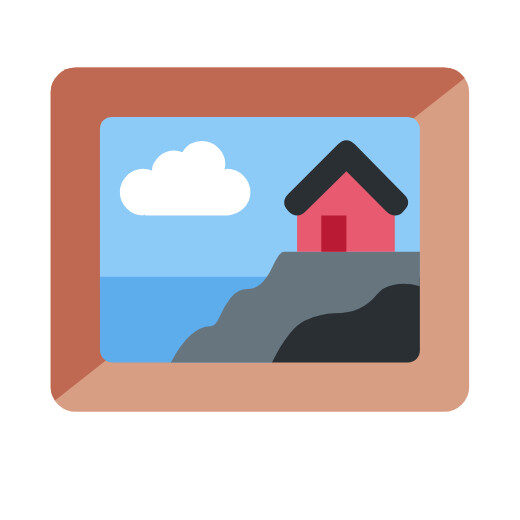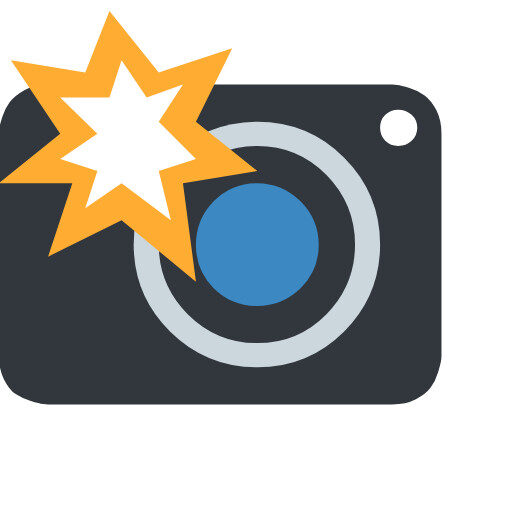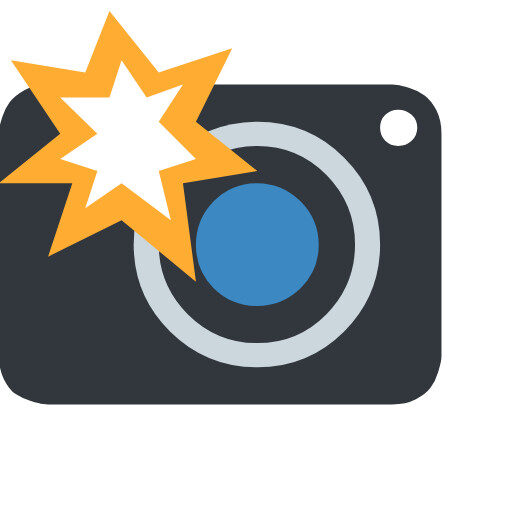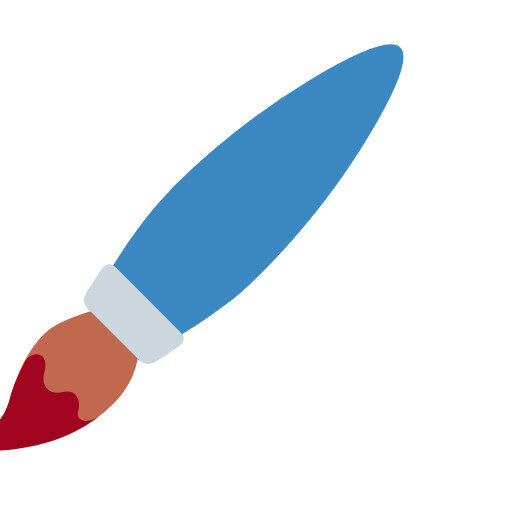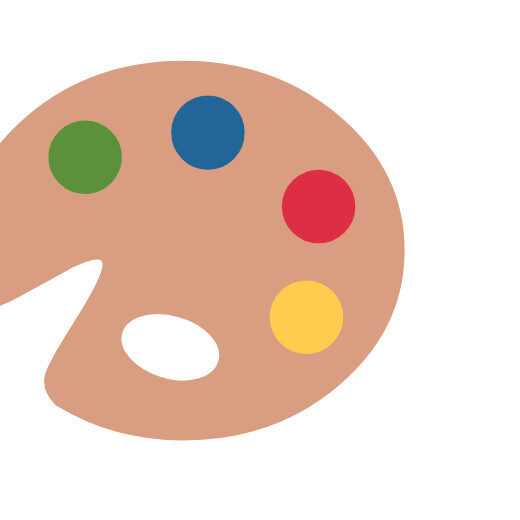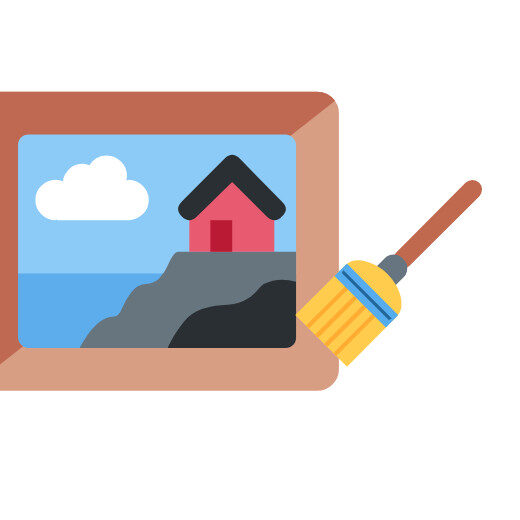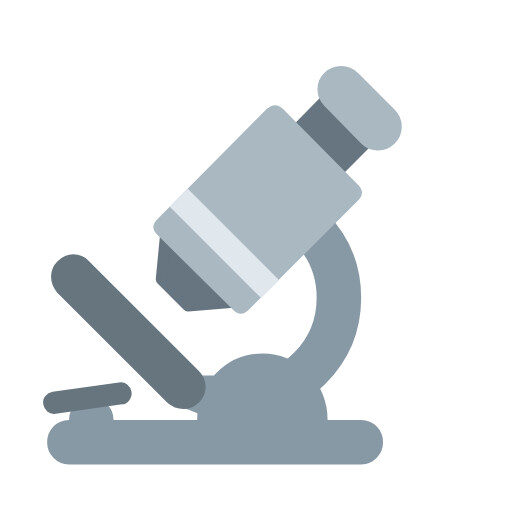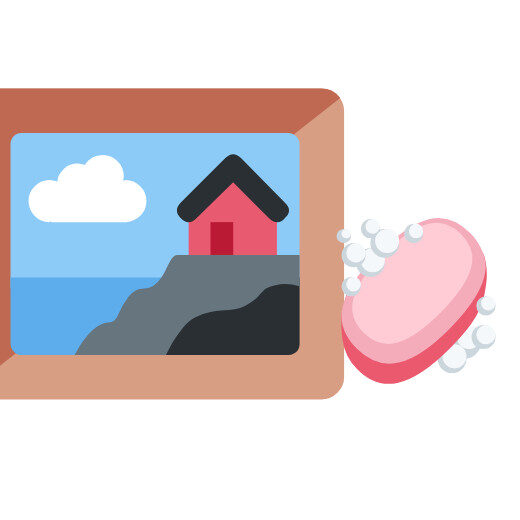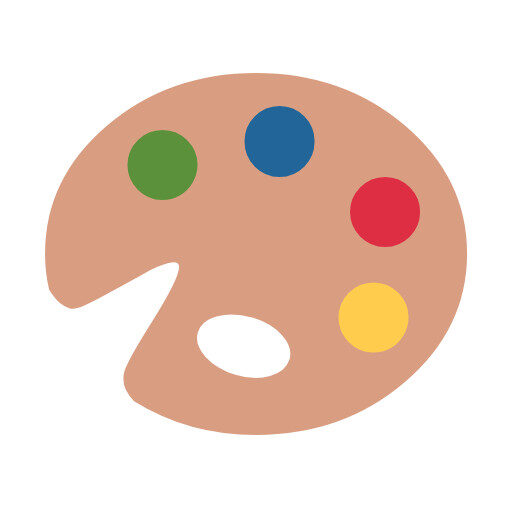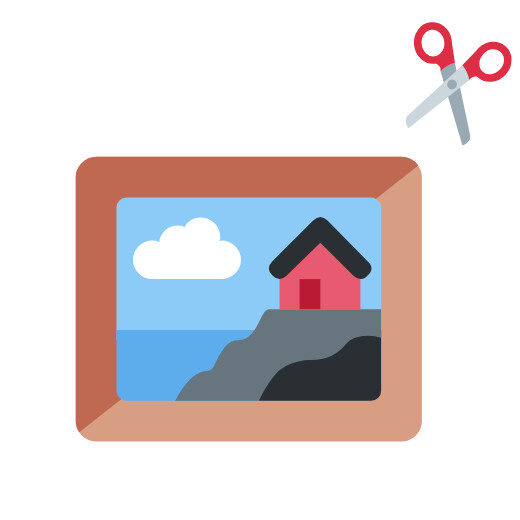🖼️ Image And Color Tools
Unlock Your Creative Potential: 10 Must-Have Free Image & Color Tools You Can Use Right Now!
Let’s be real—whether you’re a blogger, marketer, or just trying to make your Instagram pop, you’ve probably wasted hours wrestling with clunky software. Cropping that perfect 16:9 thumbnail? Checking if your logo meets accessibility standards? Converting a mountain of PNGs to JPG? It’s enough to make you slam your laptop shut.
But what if I told you there’s a better way? No downloads. No credit cards. No “free trial” traps. Just instant, browser-based tools that do exactly what they promise. I’ve spent weeks testing these gems, and today, I’m breaking down 10 game-changers from ToolZonn’s Image & Color suite.
Why Listen to Me?
As a former graphic designer turned content creator, I’ve battled every image/color headache imaginable. I’ve paid for overpriced subscriptions and suffered through sketchy “free” tools littered with ads. These tools? They’re the real deal—100% free, zero signups, and shockingly powerful.
🖼️ 1. Image Metadata Remover: Strip Hidden Data in Seconds
The Problem: That photo you took? It’s packed with invisible baggage: GPS coordinates, camera models, even timestamps. Sharing it publicly? Yikes.
How This Fixes It: Drag your image into ToolZonn’s remover, and poof—metadata vanishes. No traces left.
Use Cases:
Protect privacy when posting real estate photos.
Reduce file size for faster website loads (yes, metadata bloats files!).
Safeguard client work from accidental data leaks.
Pro Tip: “Always scrub metadata before sending product photos to manufacturers. I learned this after a client spotted my location in a prototype shot!”
✂️ 2. Image Cropper (Fixed Ratios): Social Media Perfection
Stop Guessing Ratios: Instagram (4:5), YouTube (16:9), Pinterest (2:3)—each platform demands different dimensions. Manually cropping? Pass the aspirin.
Why This Rocks: Select your ratio (9 presets included!), adjust the frame, and download. No more pixel math.
Real Talk: “I batch-cropped 50 blog images in 10 minutes last week. For a solopreneur, that’s time saved = sanity kept.”
📏 3. Image Resizer (Bulk): Rescale 10 Files at Once
Ever Tried Resizing 100 Product Images? It’s torture. Until now.
The Magic: Upload multiple images, set a target width/height (or percentage), and let it rip. Preserve aspect ratio? Toggle on/off.
SEO Bonus: Properly sized images = faster page speeds = Google loves you. Use this before uploading to your CMS!
🔄 4. PNG to JPG Converter: When You Need Smaller Files
PNGs = Crisp logos, transparency.
JPGs = Smaller files, better for photos.
When to Convert:
Converting PNG screenshots to JPG slashes file size by 70%+.
Email newsletters choking on heavy PNGs? Fix it here.
Limitation Alert: JPGs kill transparency. Need a transparent background? Skip to #5.
✨ 5. JPG to PNG Converter: Restore Transparency
Critical For: Logos, product cutouts, graphics over patterned backgrounds.
How It Works: Upload a JPG, download a PNG. But here’s the kicker—it adds a white background by default. For true transparency, you’ll need the…
🧪 6. WEBP Converter: Google’s Favorite Format
WEBP = 30% smaller than JPG/PNG without quality loss. But not all platforms support it (looking at you, old WordPress plugins).
ToolZonn’s Fix: Convert JPG/PNG → WEBP (or WEBP → JPG/PNG). Essential if you:
Use PageSpeed Insights (it demands WEBP).
Run an e-commerce site (faster load = more sales).
Heads Up: “Always keep originals! WEBP can be tricky to edit later.”
🎨 7. Color Palette Generator (From Image): Steal Nature’s Best Hues
My Secret Weapon: Upload a photo → extract 5 dominant colors + HEX codes. Instant palette!
Why Designers Cheat This Way:
Create brand kits from inspirational photos.
Match website colors to product photography.
“I once built a client’s entire brand around a sunset photo from their vacation. They cried happy tears.”
🌈 8. Gradient Generator (CSS Output): Code-Ready Blends
For Non-Coders: This is gold. Choose 2+ colors, adjust angle/stops, and copy-paste the CSS code.
Uses:
Website backgrounds (try radial gradients for “spotlight” effects).
Email headers.
Social media banners.
Pro Move: “Pair with #7! Generate a palette from an image, then create a gradient from those colors.”
♿ 9. Color Contrast Checker (WCAG Compliant): Accessibility Made Simple
The Hard Truth: 1 in 12 men are colorblind. If your text blends into your background, you’re excluding users (and risking lawsuits).
How It Works: Input foreground/background HEX codes. Instantly see:
Pass/fail for WCAG AA/AAA standards.
A readability score.
Life-Saver For:Website buttons (green on red? Probably fails).
Infographics.
“My client’s ‘elegant’ light gray text on white failed. This tool saved their legal footing.”
🔍 10. PNG Transparency Checker: Is That Background Really Gone?
Ever Downloaded a “transparent” PNG… only to see a ghostly white halo? Maddening.
The Solution: Upload your PNG. The tool displays it over checkerboard (industry standard for transparency). Zoom in to spot flaws.
Crucial For:
E-commerce product cutouts.
Logos on colored backgrounds.
“I caught 3 ‘transparent’ icons with hidden white edges last month. Quality control = done.”
Why These Tools Beat Paid Alternatives
100% Free Forever: No “premium upgrade” nagging.
Zero Signups: No emails. No passwords. Just tools.
Browser-Based: Works on Chrome, Safari, Edge (desktop/tablet recommended for heavy tasks).
Private: Your files never leave your device. Processed locally → no server uploads.
FAQs: Your Questions, Answered
Q: Do I need to install anything?
A: Nope! All tools run in your browser. Just visit the site and start working.
Q: Are there hidden limits?
A: Seriously—no. Convert 100 files? Remove metadata from 50 images? Go wild.
Q: Why “desktop/tablet recommended”?
A: Mobile works for simple tasks (color checks, single conversions), but bulk resizing/metadata removal needs more power. Save yourself the spinny wheel of doom.
Q: Is my data safe?
A: Absolutely. Files are processed locally on your device. They never touch ToolZonn’s servers.
Q: Can I use these for commercial projects?
A: Yes! No restrictions. Freelancers, agencies—knock yourselves out.
Q: Why no app version?
A: Browser tools update instantly (no App Store delays). Plus, they work across Windows, macOS, Linux.
Q: How do you make money?
A: ToolZonn runs unobtrusive ads. No paywalls, no selling your data.
Final Thoughts
In a world of bloated subscriptions, ToolZonn’s suite feels like finding an oasis. These aren’t “barely functional” free tools—they’re legit professional aids hiding in your browser. Whether you’re prepping a client report or just tweaking vacation pics, bookmark these. Your future self (and your deadlines) will thank you.
👉 Ready to dive in? Explore all 110+ tools here: https://toolzonn.com/
Got a tool request? Drop it in the Email: Support@toolzonn.com!!! I’m passing user feedback directly to ToolZonn’s dev team.